Welcome to IPFS Publish!¶
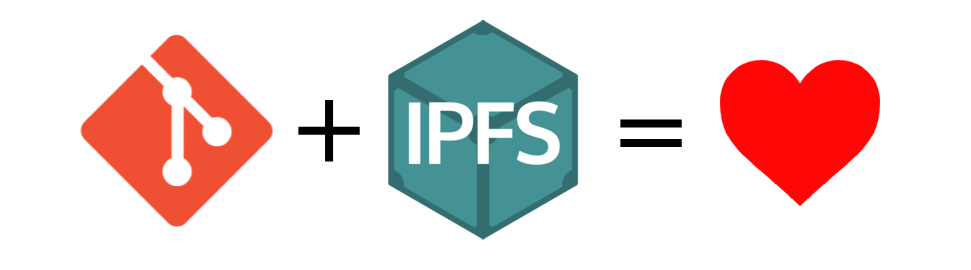
About¶
This is a tool that aims to enable automatic publishing of static webpages from Git repositories into IPFS. It consists of two parts: small web server and management CLI.
Web server exposes an endpoint which you use as your Git's webhook. When the hook is invoked, it clones your repo, build it (if needed), add it to the IPFS node (pin it if configured) and publish the new IPFS address under configured IPNS name.
CLI is in place to manage the repos.
Installation¶
Requirements¶
- Python 3.7 and higher
- Git
- go-ipfs daemon
- UNIX-Like machine with public IP
Web server warning
This tool is shipped with a basic web server that is mainly meant for a development environment
and is a single-threaded based, hence it is not meant for heavy load. As I am not expecting
that this tool would scale big it should be sufficient to use. If you would have the need you can
deploy it with some production-scale webserver that supports the ASGI protocol. The ASGI app
can be found in publish.http:app package.
pip¶
You can install ipfs-publish directly on your machine using pip:
$ pip install ipfs-publish
Then you can use the command ipfs-publish to manage your repos and/or start the webhook's server.
Docker¶
If you plan to let some other users to use your ipfs-publish instance, then it might be good idea to run it inside Docker, for at least some level isolation from rest of your system. But it is bit more complicated to setup.
There is automatically build official Docker image: auhau/ipfs-publish. The image exposes port 8080, under which the
webhook server is listening for incoming connections. And volume on path /data/ipfs_publish/ to persist the configuration.
This image does not have IPFS daemon, therefore you have to provide connectivity to the daemon of your choice.
go-ipfs verion
ipfs-publish is tested with go-ipfs version v0.4.23! The IPFS HTTP Client should support the version up to v0.7.0, but I have not tested it yet.
Easiest way to deploy ipfs-publish is using docker-compose, together with go-ipfs as container.
You can use this YAML configuration for it:
version: '3'
services:
ipfs:
image: ipfs/go-ipfs:v0.4.23
volumes:
- /data/ipfs # or you can mount it directly to some directory on your system
ipfs-publish:
image: auhau/ipfs-publish
environment:
IPFS_PUBLISH_CONFIG: /data/ipfs_publish/config.toml
IPFS_PUBLISH_VERBOSITY: 3
IPFS_PUBLISH_IPFS_MULTIADDR: /dns4/ipfs/tcp/5001/http
volumes:
- /data/ipfs_publish
depends_on:
- ipfs
ports:
- 8080:8000
Also you can deploy it as a standalone image using docker, but it requires some more configuration based on your use-case.
If you have running IPFS daemon on the host like this:
$ docker run -e IPFS_PUBLISH_CONFIG=/data/ipfs_publish/config.toml
-e IPFS_PUBLISH_IPFS_MULTIADDR=/ip4/127.0.0.1/tcp/5001/http --network="host" auhau/ipfs_publish
Host network
--network="host" will bind the container's ports directly to the machine exposing it to the world, so be careful
with that! With this configuration you can use localhost address which will address the host machine.
Be aware that this mode does not work on macOS!
Non-host network approach
If you don't want to use the --network="host" mode, you can achieve similar behaviour if you set
IPFS_PUBLISH_IPFS_HOST=$HOST_ADDR. HOST_ADDR is a special environment variable, that
is set inside the container and is resolved to IP address under which the host machine is reachable.
IPFS Daemon API restriction
By default the Daemon API is listening only for connection from localhost. If you want to run the IPFS Daemon on the host and connect to it from container as described before, then you have to configure the IPFS Daemon to listen to correct address.
systemd service¶
Depanding on your OS, you can create a systemd service for running the webhook's server. It will handle restarting the service, and provides easy way how to manage it.
ipfs-publish.service
[Unit]
Description=ipfs-publish webhook server
After=network.target
StartLimitIntervalSec=0
[Service]
Type=simple
Restart=always
RestartSec=1
User=<<your user>>
ExecStart=ipfs-publish server
[Install]
WantedBy=multi-user.target
Moreover you can define reloading service which can automatically reload the configuration inside the server on change and hence mitigate the current limitation of ipfs-publish. You can define it as:
ipfs-publish-watcher.service
[Unit]
Description=ipfs-publish restarter
After=network.target
[Service]
Type=oneshot
ExecStart=/usr/bin/systemctl restart ipfs-publish.service
[Install]
WantedBy=multi-user.target
ipfs-publish-watcher.path
[Path]
PathModified=<<PATH TO YOUR CONFIG>>
[Install]
WantedBy=multi-user.target
Remember that you have to enable&start both .service and .path units!
$ systemctl enable ipfs-publish-watcher.service && systemctl start ipfs-publish-watcher.service
$ systemctl enable ipfs-publish-watcher.path && systemctl start ipfs-publish-watcher.path
Usage¶
Upon the first invocation of the command ipfs-publish, you are asked to specify some general configuration, like
how to connect to the IPFS daemon etc. This process will create the config file.
Default config file placement
The default placement of the ipfs-publish's config is on path: ~/.ipfs_publish.toml
Specific config's placement
You can use different path where the config's is to be stored using either the environment variable IPFS_PUBLISH_CONFIG
or the ipfs-publish --config <path> option.
For available CLI commands see the --help page. Basic overview of usage of the CLI:
# Add new repo
$ ipfs-publish add
[?] Git URL of the repo: https://github.com/auhau/auhau.github.io
[?] Name of the new repo: github_com_auhau_auhau_github_io
[?] Do you want to check-out specific branch?: <default-branch>
[?] Do you want to publish to IPNS? (Y/n):
[?] Path to build binary, if you want to do some pre-processing before publishing:
[?] Path to after-publish binary, if you want to do some actions after publishing:
[?] Directory to be published inside the repo. Path related to the root of the repo: /
Successfully added new repo!
Use this URL for you webhook: http://localhost:8080/publish/github_com_auhau_auhau_github_io
Also set this string as your hook's Secret: NIHT4785CVFT358GFE08RDAZG
Your IPNS address: /ipns/QmRTqaW3AJJXmKyiNT7MqqZ4VjGtNNxPyTkgo3Q7pmoCeX/
# List current enabled repos
$ ipfs-publish list
github_com_auhau_auhau_github_io
# Show details of repo
$ ipfs-publish show github_com_auhau_auhau_github_io
github_com_auhau_auhau_github_io
Git URL: https://github.com/auhau/auhau.github.io
Secret: EAHJ43UYT7LUEM4QFRZ4IFAXL
IPNS key: ipfs_publishg_github_com_auhau_auhau_github_io
IPNS lifetime: 24h
IPNS ttl: 15m
IPNS address: /ipns/QmRTqaW3AJJXmKyiNT7MqqZ4VjGtNNxPyTkgo3Q7pmoCeX/
Last IPFS address: None
Webhook address: http://localhost:8080/publish/github_com_auhau_auhau_github_io
# You can manually publish repo
$ ipfs-publish publish github_com_auhau_auhau_github_io
# Starts HTTP server & IPNS republishing service
$ ipfs-publish server &
Running on http://localhost:8080 (CTRL + C to quit)
Restarting server after changes
If you do any modifications of the ipfs-publish state (eq. call add / remove commands) than
the changes will be propagated only after restart of the ipfs-publish server!
Environment variables overview¶
IPFS_PUBLISH_VERBOSITY(int) - specifies verbosity level, same like the-vvvoption.IPFS_PUBLISH_EXCEPTIONS(bool) - ifTruethen any exceptions raised are not handled by the CLI (mostly for testing).IPFS_PUBLISH_CONFIG(str) - path to where the config file will be looked for.IPFS_PUBLISH_IPFS_HOST(str) - hostname where IPFS HTTP API will connect to.IPFS_PUBLISH_IPFS_PORT(int) - port which will be used for IPFS HTTP API connection.IPFS_PUBLISH_IPFS_MULTIADDR(str) - multiaddr to connect fo IPFS HTTP Daemon. Has precedence over IPFS Host & Port.
Publishing flow¶
When repo is being published it follows these steps:
- Freshly clone the Git repo into temporary directory, the default branch is checked out.
- If
build_binis defined, it is executed inside root of the repo. - The
.gitfolder is removed and if the.ipfs_publish_ignorefile is present in root of the repo, the files specified in the file are removed. - The old pinned version is unpinned.
- If
publish_diris specified, then this folder is added and pinned (if configured) to IPFS, otherwise the root of the repo is added. - If publishing to IPNS is configured, the IPNS entry is updated.
- If CloudFlare DNS publishing is configured, then the latest CID is updated on configured DNS entry.
- If
after_publish_binis defined, then it is executed inside root of the repo and the added CID is passed as argument. - Cleanup of the repo.
Ignore files¶
ipfs-publish can remove files before publishing the repo to IPFS. It works similarly like .gitignore except, that it
follows the Python's glob's syntax, that is similar to UNIX style glob.
Hence usage of ** is required if you want to remove files from subdirectories.
The definition of which files should be removed has to be placed in root of the repo with filename .ipfs_publish_ignore.
Building binary¶
ipfs-publish allows you to run binary before publishing the repo. This feature can be used to build the repo before publishing it. The binary is invoked in root of the repository and it needs to be installed and accessible to the OS user that is running the webhook's server. It is invoked with shell, so shell's capabilities are available.
The binary can be specified during the bootstrapping of the repo using CLI , or later on added into the config file under "execute" subsection
of the repo's configuration: [repos.<name of repo>.execute] under name build_bin. Example:
[repos.github_com_auhau_auhau_github_io.execute]
build_bin = "jekyll build"
After-publish binary¶
Similarly to building binary, there is also support for running a command after publishing to the IPFS. This can be used for example to directly set the CID to your dns_link TXT record and not depend on IPNS. The published IPFS address is passed as a argument to the binary.
The binary can be specified during the bootstrapping of the repo using CLI , or later on added into the config file under "execute" subsection
of the repo's configuration: [repos.<name of repo>.execute] under name after_publish_bin. Example:
[repos.github_com_auhau_auhau_github_io.execute]
after_publish_bin = "update-dns.sh"
Publishing sub-directory¶
ipfs-publish enables you to publish only part of the repo, by specifying the publish_dir parameter. This can be used
together with the building binary to publish only the build site sub-folder.
Specific branch to publish¶
You can configure specific branch in your Git repo that should be published. You can do so during adding adding the
repo, or later on adding branch=<name> to the config:
[repos.github_com_auhau_auhau_github_io]
branch = "gh-pages"
CloudFlare¶
As IPNS is currently not very performent for resolution, it is best practice to avoid it. In order to overcome this, there is native support for changing DNSLink DNS record on CloudFlare provider (for other providers you have to write your own script and use after-publish hook).
In order for this to work, ipfs-publish has to have access to CloudFlare. You have to provide a API token, for all possible ways how to do that see python-cloudflare documentation.
DNS Access
Configure this with security in mind! If somebody would stole your API token, he can very effectively attack your website!
Scoped API tokens
Use API Tokens with smallest privileges (eq. edit DNS entry) and limit them only to Zone that is needed!
Recommended setting
It is recommended to use the environment variable CF_API_KEY with API Token, preferably configured on the systemd
unit as these files are not readable without sudo and the environment variables are not passed to any hooks
(build and after_publish script), which should provide hopefully satisfying level of security.
If you want to add support for this later on, you have to specify Zone and DNS ID like so:
[repos.github_com_auhau_auhau_github_io.cloudflare]
zone_id = "fb91814936c9812312aasdfc57ac516e98"
dns_id = "c964dfc80ed523124d1casd513hu0a52"